Codfer
Integrating HubSpot and Jira can streamline your workflow, enhance team communication, and boost productivity. To optimally leverage this integration, it’s crucial to understand best practices. These include triggering Jira HubSpot integration from automation within HubSpot, syncing ticket notes and comments to a Jira issue, creating a two-way sync between the platforms, and managing HubSpot data in Jira. This guide will delve into these practices to help you get the most out of your HubSpot Jira integration.
Jira is a versatile tool that empowers teams to oversee projects, automate workflows, and track issues. Beyond its conventional role, businesses utilize Jira creatively for tasks like warehouse automation, document flow, and expense optimization.
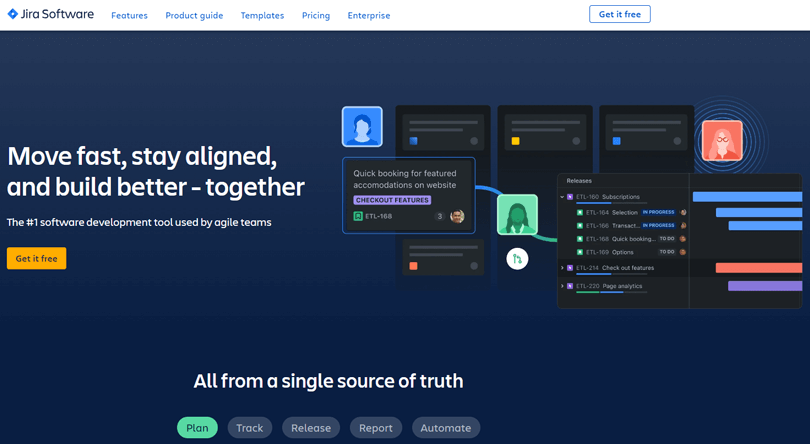
Jira is celebrated for its flexibility in project management. Recently, it has been enhanced to cater to a variety of teams and departments, including IT, marketing, operations, finance, HR, legal, and more. Jira’s adaptability makes it a comprehensive solution for businesses. It accommodates various business needs efficiently. Furthermore, it facilitates collaboration across multiple domains effectively.
Integrating HubSpot and Jira offers synergies that enhance collaboration and efficiency. The Jira HubSpot integration enables the creation of workflows, facilitating real-time notifications to teams or customers as Jira issues undergo updates and resolutions. This seamless communication ensures timely response and transparency in issue management. Additionally, it empowers users to generate custom reports, providing insights into ticket analytics.
Businesses can identify patterns and prioritize tasks based on the highest number of associated tickets by analyzing the correlation between Jira issues and HubSpot tickets. The HubSpot Jira integration streamlines communication between teams and offers data-driven decision-making capabilities, optimizing overall workflow and enhancing the quality of customer relationship management platforms.
Overall, integrating HubSpot and Jira can significantly improve communication, efficiency, and customer satisfaction. It provides a unified view of the customer journey, empowers data-driven decision-making, and ultimately leads to a more successful business.
Recommended Blog for You:
👉 HubSpot CMS for Nonprofits and Educational Institutions
👉 Responsive Web Design with HubSpot CMS
👉 HubSpot CMS Security: Protecting Your Website and Customer Data
👉 HubSpot SEO Strategies: Boosting Your Website’s Search Rankings
👉 How to Optimize Website Performance with HubSpot CMS
HubSpot and Jira integration are game-changers for businesses. They streamline communication and collaboration between marketing, sales, and development teams. By connecting these two powerful platforms, you can unlock a range of features that boost efficiency, improve visibility, and save valuable time. Here are some key features and functionalities:
Triggering Jira integration from automation within HubSpot allows for streamlined workflows and improved collaboration.
HubSpot customer relationship management platforms enhance campaign efficiency and scale by automating marketing tasks. Utilize dynamic workflows, chatbots, and email triggers to deliver personalized messages, reaching your target audience effectively. This automation streamlines marketing activities, allowing for a more strategic and personalized approach to engage and nurture leads. Automation can include email marketing, social media posting, contact scoring, customer segmentation, and much more.
Step-by-Step Process: Triggering Jira Integration from HubSpot Automation
Triggering Jira integration from HubSpot automation offers several benefits:
By integrating Jira with HubSpot, businesses can leverage the strengths of both platforms, resulting in more efficient and effective operations.
Syncing ticket notes and comments to a Jira issue is crucial for effective team collaboration. This feature ensures all relevant information related to a ticket is accessible across different systems, keeping all stakeholders updated. Tools like IssueSYNC or Automation for Jira can be used for this purpose. They allow seamless synchronization of comments and data between tickets on one or multiple Jira instances. This aids in enhancing cross-team communication and productivity.
Automate the synchronization of notes and comments between HubSpot and Jira tickets with this integration. The bidirectional syncing ensures seamless communication between the two platforms. Follow these steps:
Syncing ticket notes and comments to a Jira issue offers several benefits.
Overall, syncing ticket notes and comments to a Jira issue can significantly boost team efficiency and communication.
Creating a two-way sync between HubSpot and Jira means establishing a real-time flow of information in both directions. This ensures that changes made in either platform get reflected in the other immediately, promoting seamless collaboration and data accuracy.
Steps to Create a Two-Way Sync between HubSpot and Jira:
Creating a two-way sync between HubSpot and Jira offers several significant benefits:
You Should Learn About These:
👉 Migrating to HubSpot CMS: Best Practices and Considerations
👉 HubSpot CMS vs Traditional CMS: Which One is the Right Solution for Your Business?
👉 10 Alternatives to HubSpot Power theme: Create a Professional HubSpot CMS Website
👉 WordPress vs HubSpot CMS: Which Content Management System is Right for You?
Managing HubSpot data in Jira involves integrating and synchronizing information between the two platforms to ensure seamless collaboration and data consistency.
To create and manage Jira issues within your HubSpot account, follow these step-by-step instructions:
Managing HubSpot data in Jira offers various benefits that can enhance efficiency, collaboration, and customer service. Here are five key benefits:
Rich Customer Data Access: The integration allows users to view rich customer data within Jira Cloud issues, eliminating the need to switch between tools.
Single Source of Truth: With the HubSpot CRM for Jira, all customer data is centralized in your CRM, ensuring consistency across your organization.
Aligning Sales with Product Teams: The integration allows sales teams to operate from their queues in Jira, aligning them more closely with product teams.
Issue Tracking: The ability to track Jira issues within HubSpot gives access to various Jira features, such as reading and replying to Jira comments and linking existing issues.
Customizable Integration: One significant benefit of integrating HubSpot and Jira is the ability to connect any Jira issue to any HubSpot object according to your needs and preferences.
Yes, the integration allows for customization. Users can create workflows and reports based on Jira ticket properties, providing flexibility to tailor processes according to specific project or business requirements.
The HubSpot-Jira integration contributes to a unified customer data view by centralizing all customer information in one place. It eliminates the need to switch between platforms, enhancing efficiency and productivity. Users can access rich customer data directly within Jira Cloud issues. This ensures seamless communication and collaboration between teams, leading to improved customer service and better business outcomes.
Consider factors such as data mapping accuracy, sync frequency alignment with data update needs, and establishing custom rules for data filtering. Thorough testing and ongoing monitoring are essential for effective integration setup.
Consider third-party integration tools like Unito, Workato, or Jitterbit that support bidirectional synchronization between HubSpot and Jira for an effective and reliable integration experience.
Choose Codfer for expertly building your HubSpot CMS site. Specializing in custom themes, Codfer collaborates closely with businesses to transform online aspirations into reality. Recognized across diverse organizations, Codfer offers user-friendly HubSpot CMS themes for swift website and online store development. Beyond pre-made themes, Codfer excels in custom designs, ensuring a unique business-specific appearance.
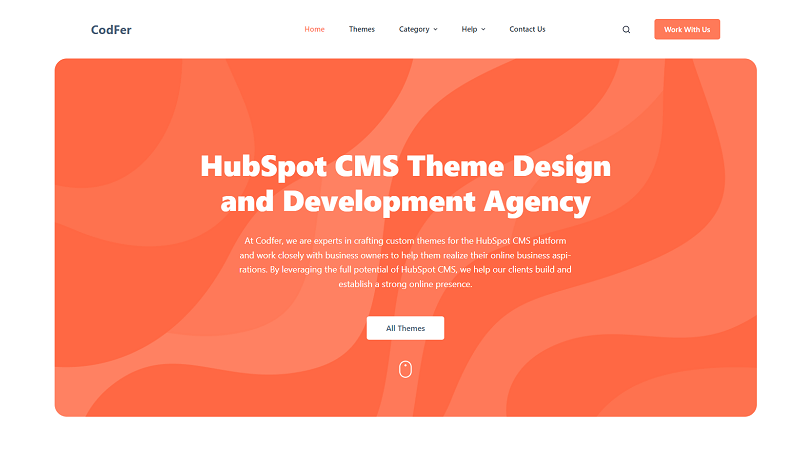
Trusted for top-quality themes, Codfer is the go-to partner for enhancing online visibility. With the simplicity of HubSpot CMS themes, Codfer ensures a quick start for your website or store. Their skilled developers are available for seamless customization, allowing you to create your desired look. Elevate your online presence with Codfer’s expertise in HubSpot CMS themes.
In conclusion, incorporating HubSpot Jira integration into your workflow can greatly improve your team’s productivity and efficiency. By automating the transfer of information between HubSpot and Jira, you can reduce the risk of errors and miscommunications.
Jira’s robust project management tools enable easy task prioritization and progress tracking. Simultaneously, HubSpot’s customer data and analytics offer valuable insights, guiding decision-making effectively. With the right approach, HubSpot Jira integration can be a robust tool for streamlining your workflow and achieving your business goals.