Codfer
Effective customer management is paramount for success in today’s fast-paced business landscape. As businesses strive to provide exceptional customer experiences, integrating platforms that streamline communication and data sharing becomes essential.
HubSpot’s App Marketplace, showcasing a robust 22% annual growth, now boasts over 1,000 integrations for users. On average, customers enhance their HubSpot setup by integrating seven apps, reflecting the platform’s versatile appeal. Impressively, more than a quarter of users demonstrate deeper engagement by incorporating over 10 apps into their workflows.
One integration that holds immense potential is the Zendesk HubSpot Integration. This powerful collaboration between two industry-leading platforms promises to revolutionize customer relationship management by seamlessly syncing data and facilitating smoother workflows.
In this blog post, we’ll delve into the intricacies of Zendesk HubSpot Integration, exploring its benefits, integration process, best practices, and troubleshooting tips.
Whether you’re a seasoned user or exploring integration options for the first time, join us as we unlock the potential of this dynamic integration and take your customer relationship management CRM strategies to new heights.
The Zendesk and HubSpot integration enables HubSpot users to seamlessly receive Zendesk ticket events and chat transcripts directly within HubSpot’s contact timeline. This integration streamlines communication and workflow processes by consolidating customer interactions from both Zendesk and HubSpot into one centralized location.
Users can access Zendesk ticket events and chat transcripts within HubSpot’s customer service. This access offers a comprehensive view of customer interactions, enhancing personalized and efficient support. This integration enhances team collaboration and helps businesses deliver a more seamless and integrated customer experience.
The Zendesk HubSpot Integration provides numerous benefits. It significantly enhances business operations efficiency and efficacy. This is especially true for customer relationship management.
Improved Customer Relationship Management: By integrating customer interactions from Zendesk and HubSpot, businesses can get a complete picture of customer interactions. As a result, they can better understand their customers’ needs and preferences, increasing client happiness and retention.
Streamlined Communication Processes: The integration facilitates seamless team communication by allowing them to access Zendesk ticket events and chat transcripts directly within HubSpot. This streamlines communication processes and ensures teams can access the information they need to provide timely and relevant customer support.
Enhanced Data Synchronization: The integration ensures real-time data synchronization between Zendesk and HubSpot. This eliminates manual data entry and reduces the risk of errors. This integration ensures that teams can access the most up-to-date information, enabling them to make informed decisions and provide better customer support.
Increased Efficiency and Productivity: The integration helps businesses improve efficiency and productivity by streamlining communication processes and enhancing data synchronization. Teams can spend less time on manual tasks and more time on delivering exceptional customer service, leading to increased customer satisfaction and loyalty.
Integrating Zendesk with HubSpot enhances your CRM capabilities by allowing you to view Zendesk ticket information directly on HubSpot’s contact timeline. This integration is beneficial for tracking customer interactions and support tickets within HubSpot.
Before you start setting up the Zendesk HubSpot integration, ensure you’re logged into both your Zendesk and HubSpot accounts. This integration streamlines workflows between customer support and sales/marketing tasks. Here are the simplified steps to get you started:
Navigate to the HubSpot Marketplace from your HubSpot dashboard.
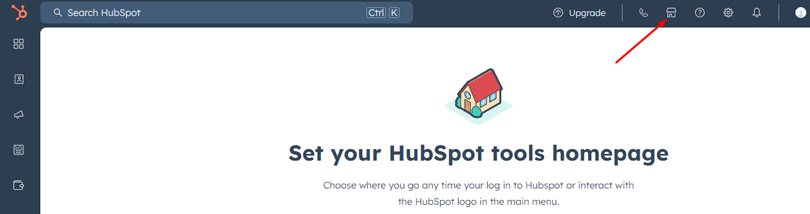
Use the search bar to find the Zendesk app.
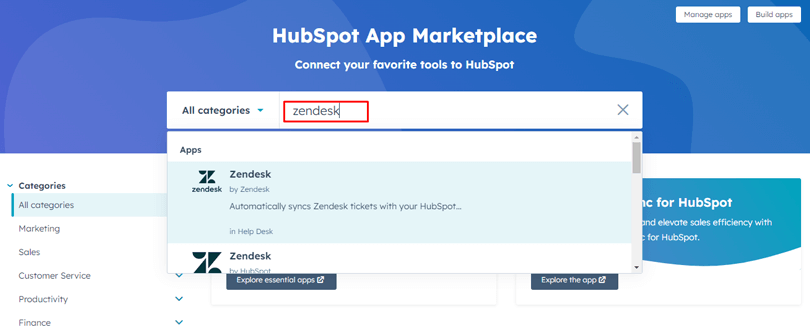
Once you’ve found the Zendesk app, click on ‘Install App’ to proceed.
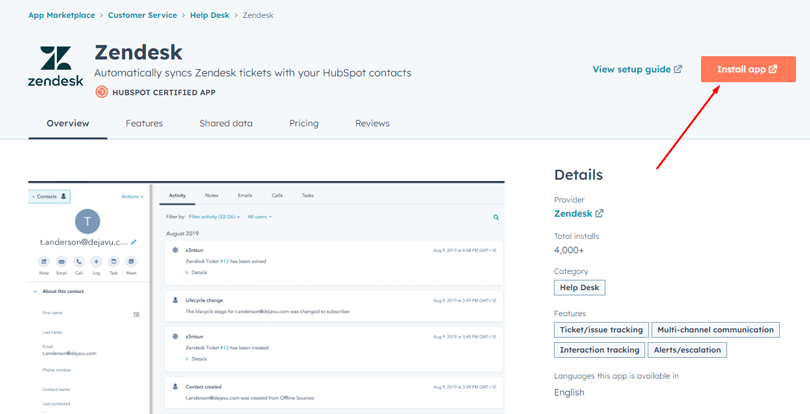
A new browser tab will open; here, you’ll need to enter your Zendesk subdomain (format: subdomain.zendesk.com).
Agree to the terms by checking the agreement box, then click on the ‘Authorize’ button.
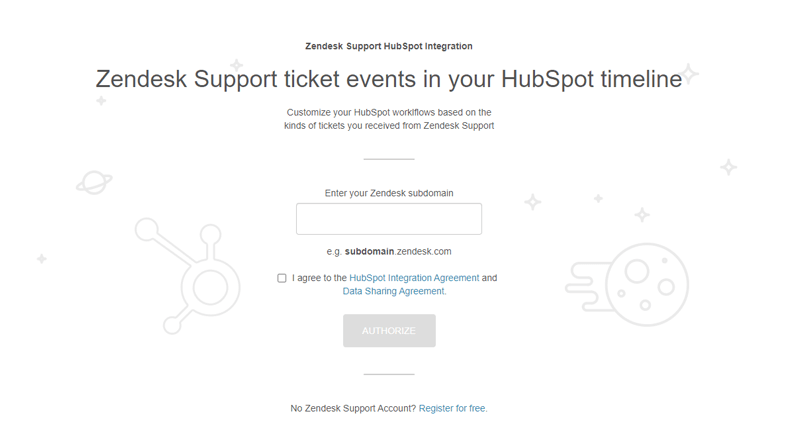
Another tab will open requesting permission to allow Zendesk support to access HubSpot; click ‘Allow’.
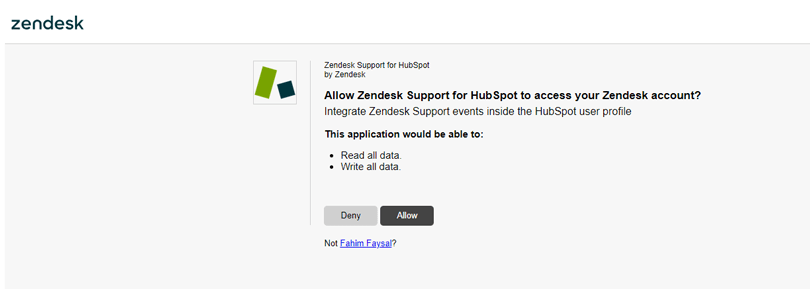
You’ll see a table for the Zendesk Support HubSpot Integration. Press the ‘Authorize’ button again.
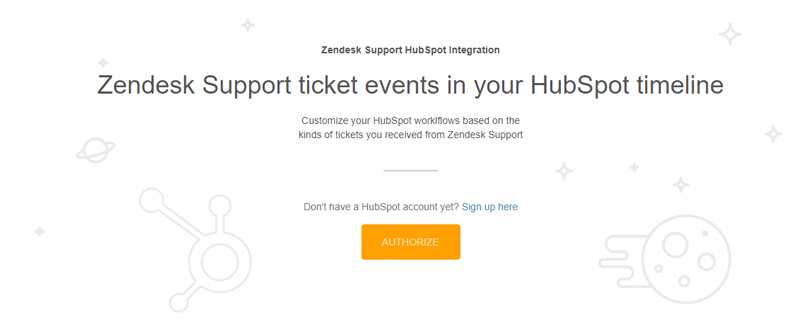
In the new tab labeled ‘Connecting Zendesk to HubSpot,’ select your Zendesk account name and click ‘Create Account’.
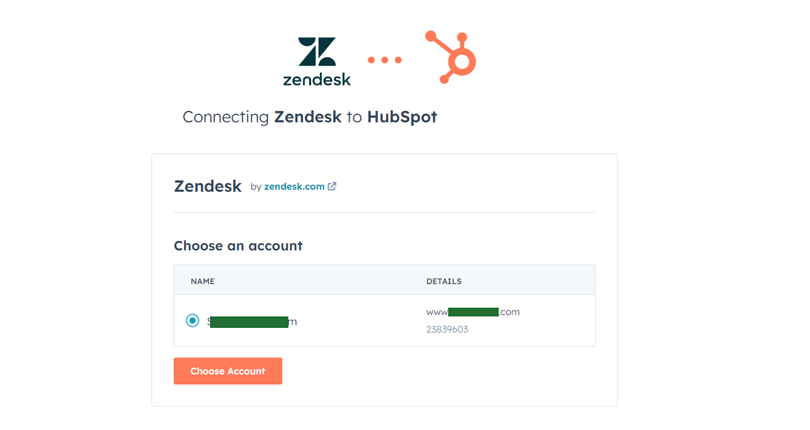
A fresh tab will prompt you to give permission to connect; after agreeing to the terms, click on ‘Connect App.’
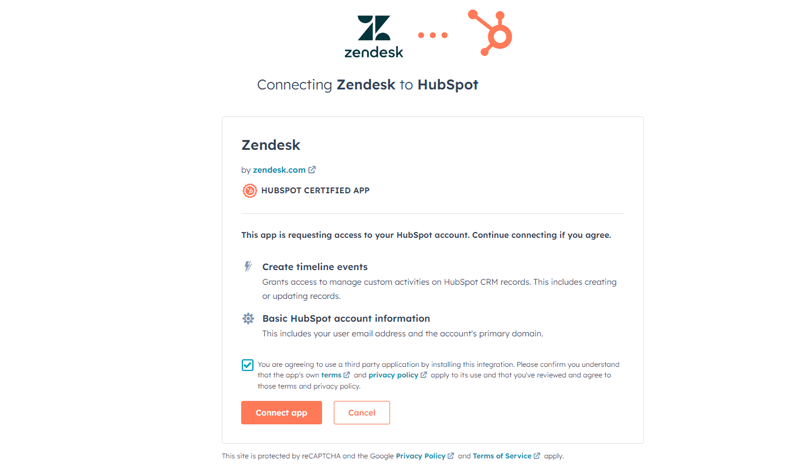
Finally, a window confirms, “You have finished integrating Zendesk Support with HubSpot.”
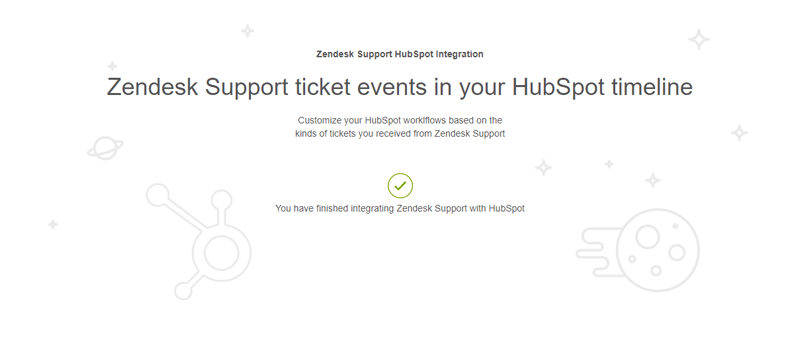
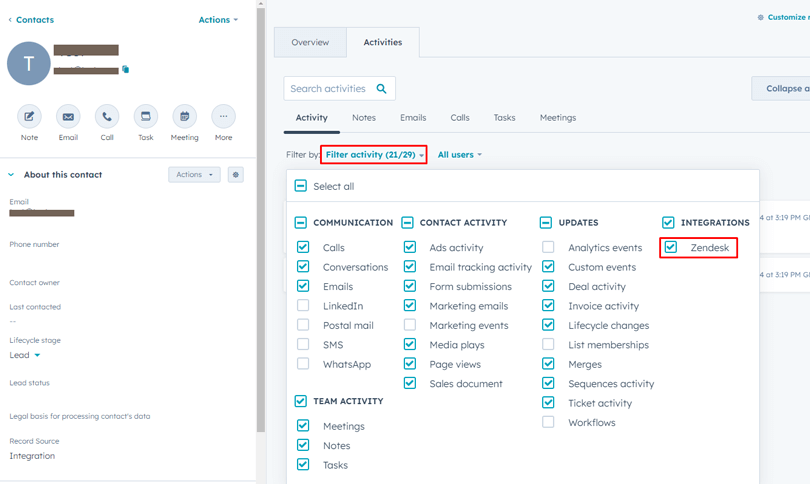
The integration automatically creates three triggers and one target in Zendesk that are responsible for sending ticket events to HubSpot when they are created, solved, or receive a CSAT rating. These events include:
The information displayed in HubSpot includes the ticket title, status, entire conversation, a link to the ticket in Zendesk, CSAT rating (for solved tickets with a rating), the responding group and assignee, and any tags assigned to the ticket.
Best practices for Zendesk HubSpot Integration:
Data Cleanliness and Organization: Maintain clean and organized data by establishing standardized naming conventions, categorizing tickets and contacts appropriately, and regularly auditing and cleaning up data to ensure accuracy.
Utilize Automation Features: Influence automation features in Zendesk and HubSpot to make processes more efficient, like syncing data automatically between the systems. Set up workflows to effectively route tickets and leads, and trigger actions based on set criteria.
Employee Training: Provide comprehensive training on how to effectively integrate the HubSpot system. Ensure they understand how data flows between Zendesk and HubSpot, how to access and interpret integrated information, and how to utilize automation features to optimize workflows.
Regular Monitoring and Optimization: You can monitor the Zendesk and HubSpot integration regularly to ensure it functions smoothly. Identify any issues or areas for improvement and make necessary adjustments. Review integration settings, workflows, and data mappings regularly to optimize performance and address any issues proactively.
Troubleshooting common issues with Zendesk HubSpot Integration:
Data Synchronization Problems: If you encounter data synchronization issues, such as missing or incomplete data between Zendesk and HubSpot customer service software, check the integration settings to ensure data mappings are configured correctly.
Verify that both systems are properly connected and that any required permissions are set up correctly. Review error logs or synchronization reports for any error messages or warnings that may provide clues to the issue.
Integration Setup Errors: Integration setup errors can occur if the integration is not configured properly. Make sure to review the setup steps and settings carefully, ensuring every required field is filled out correctly.
Additionally, confirm that any essential authentication tokens or API keys for customer service software are accurately entered. If you still encounter issues, consult the integration documentation or contact support for assistance.
Compatibility Issues: Compatibility issues may arise if there are conflicts between the versions of Zendesk and HubSpot or compatibility issues with other third-party applications or plugins.
Check the compatibility requirements and ensure that Zendesk and HubSpot run compatible versions. If compatibility issues persist, contact the respective support teams for guidance.
Troubleshooting Resources and Support Options: If you encounter issues with the Zendesk HubSpot Integration, consult the troubleshooting resources provided by Zendesk and HubSpot, such as documentation, knowledge base articles, and community forums.
For additional help, consider getting in touch with the HubSpot and Zendesk support teams. They can offer tailored assistance and direction to deal with any integration problems.
If you encounter issues with the integration, refer to troubleshooting resources provided by Zendesk and HubSpot, such as documentation, knowledge base articles, and community forums. You can also reach out to the support teams for further assistance.
The integration usually offers customization options to tailor the synchronization settings and workflows to your specific business requirements. Consult the integration documentation for details on customization options and configuration settings.
Regular monitoring and optimization of the integration are recommended to ensure it continues to function smoothly. This may involve reviewing integration settings, troubleshooting any issues, and staying up-to-date with updates and enhancements provided by Zendesk and HubSpot.
The Zendesk and HubSpot integration typically offers customization options such as data mappings and workflow automation to tailor the integration to your business requirements.
Compatibility with other third-party applications may vary. It’s recommended that compatibility requirements be checked and that the Zendesk and HubSpot support teams consult for guidance on integrating with other applications.
In conclusion, the Zendesk HubSpot Integration offers a seamless solution for businesses seeking to enhance customer relationship management and streamline communication processes.
With easy setup and customization options, this integration empowers businesses to deliver exceptional customer experiences while maximizing productivity.
Whether it’s syncing tickets, contacts, or interactions, the Zendesk HubSpot Integration provides a robust platform for businesses to centralize their customer data and drive meaningful insights for growth.