Codfer
HubSpot popup forms are pivotal elements for engaging visitors and generating leads. They can seamlessly integrate into your website, providing a non-intrusive way to connect with users. Whether offering exclusive content, discounts, or newsletter sign-ups, these forms are vital tools for growing your contact list.
This easy-to-follow guide will walk you through the creation and customization process of HubSpot popup Forms. By the end, you’ll be equipped to design popup forms that not only match your brand’s aesthetic but also appeal to your target audience. Get ready to convert casual browsers into loyal customers with HubSpot’s powerful form-building capabilities.
HubSpot popup forms are interactive lead capture tools designed to overlay websites, prompting visitors to provide information, notably emails, for email marketing. These engaging HubSpot popup forms can be strategically placed on blog posts, landing pages, or any HubSpot-hosted webpage.
The HubSpot popup forms tool facilitates the creation of visually appealing lead capture forms to attract and convert new leads seamlessly. Users have flexibility in triggering popups, such as using buttons or customizing them further through Call-to-Action (CTA) creation. While optimizing lead generation, businesses are encouraged to consider CTAs for enhanced customization and control over popup triggers, ensuring a tailored user experience.
Popup forms play a crucial role in the success of online businesses for several reasons:
Popup forms are effective tools for capturing leads. Popup forms incentivize users with a clear call-to-action. They offer discounts, subscriptions, or free resources. This encourages contact information sharing on websites.
Well-designed popup forms strategically placed on a website can significantly boost conversion rates. Businesses can turn casual browsers into engaged customers by capturing visitors’ attention and presenting relevant offers or information.
Popup forms are an excellent way to promote special offers, discounts, or limited-time deals. Promising these promotions can create a sense of urgency and drive immediate action from potential customers.
Popup forms are instrumental in building and expanding email marketing lists. By collecting email addresses through these forms, businesses can establish a direct and cost-effective communication channel with their audience, increasing brand awareness and sales.
Popup forms can be used to engage website visitors with interactive content, surveys, or quizzes. This improves the user experience overall and offers insightful information about consumer preferences.
When a visitor is ready to leave the website, exit-intent popups recognize it and provide a last-minute deal or other inducement to entice them to stay or make a purchase. This contributes to higher retention and lower bounce rates.
Recommended blogs for You:
10 Alternatives to HubSpot Power theme: Create a Professional HubSpot CMS Website
HubSpot CMS vs Traditional CMS: Which One is the Right Solution for Your Business?
Migrating to HubSpot CMS: Best Practices and Considerations
How to Optimize Website Performance with HubSpot CMS
HubSpot SEO Strategies: Boosting Your Website’s Search Rankings
Here are the detailed steps to create a popup form in HubSpot:
Before you can use HubSpot features on your website, ensure that the HubSpot tracking code is installed on your site. If you have a WordPress site, you can use the HubSpot WordPress plugin, which simplifies this process.
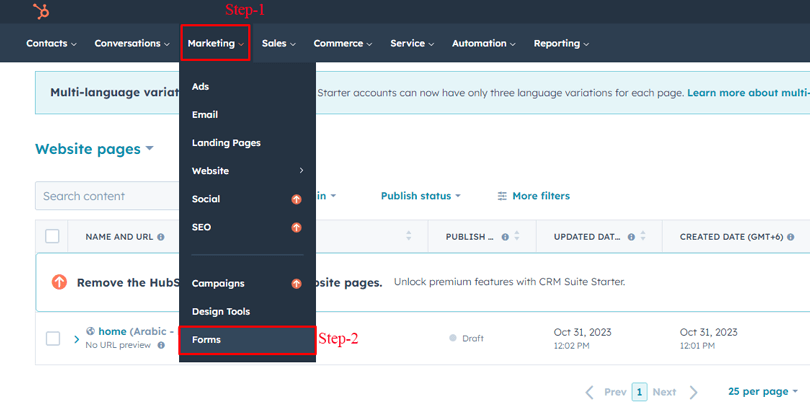
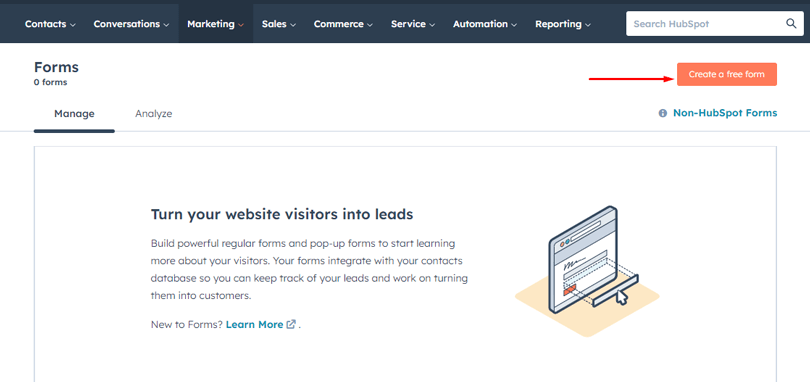
You will usually have options like:
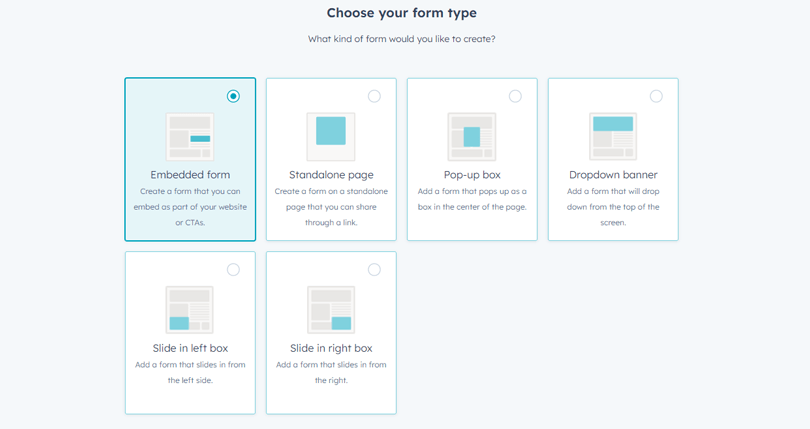
After selecting the form type, click “Next” or
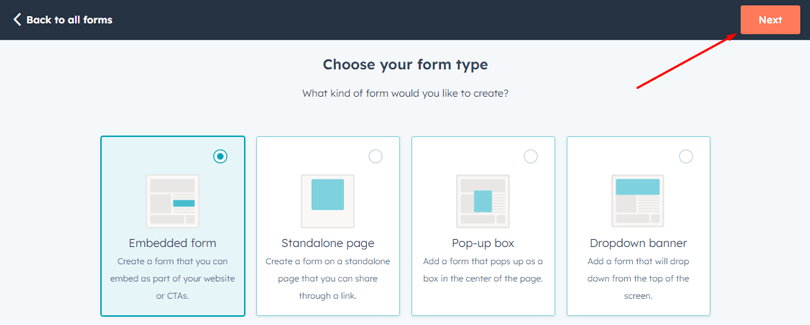
“Start” to begin customizing your form.
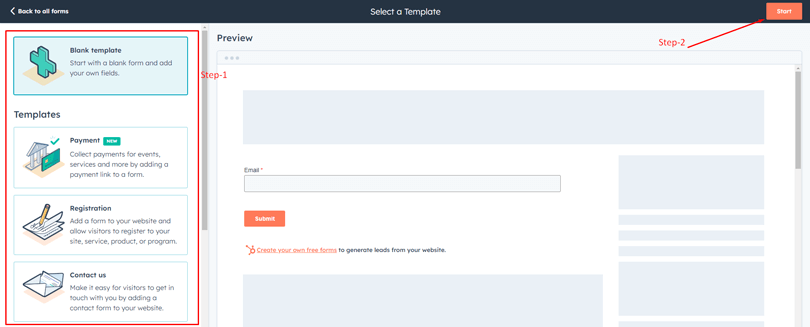
To change the form name, click the pencil icon near the form name at the top of the form editor.
From there, you would proceed to customize the appearance of your form, set up form fields, define targeting options, and decide on trigger behaviors. Once you’re satisfied with the setup, you can save and publish your popup form. It will then be live on your site based on the display rules you’ve established.
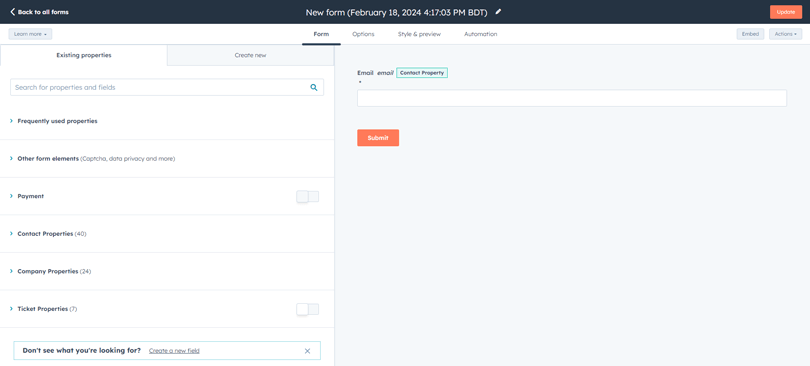
To customize your popup form after linking it to a callout button, follow these steps on the Form tab:
Optionally, enter additional information or details that will be displayed before the form fields.
Customize the text for the form button. By default, it populates from the Callout tab’s form button text.
If data privacy settings are enabled in your HubSpot account, set the notice and consent options for the popup form. Click the edit pencil icon to customize the default text.
Set the form language to change field labels, notice and consent/legitimate interest messages, and error messages. Other editable fields need manual translation.
Enable CAPTCHA for additional protection against spam submissions.
Best practices for HubSpot popup forms involve strategic design and implementation to maximize lead capture while ensuring a positive user experience. Here are some recommendations for creating HubSpot popup form :
Codfer specializes in crafting tailor-made themes for the HubSpot CMS platform, partnering closely with business owners to bring their online visions to life. Harnessing the full capabilities of HubSpot CMS, Codfer empowers clients to establish a robust digital marketing web design.
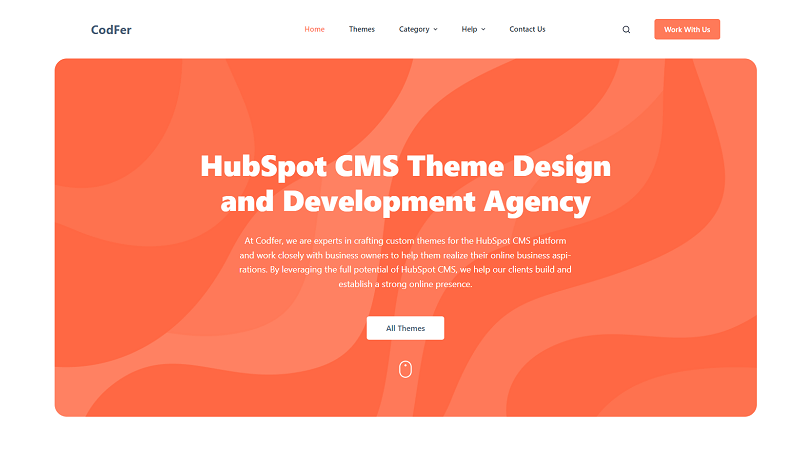
Distinguished as the preferred destination for HubSpot CMS themes across various industries, Codfer offers the ideal theme for every business. Their user-friendly HubSpot CMS themes expedite website and online store development, ensuring a swift launch.
Codfer excels not only in offering custom themes but also in collaborative efforts to create distinctive, business-specific designs. Count on Codfer as your trusted ally in enhancing your online presence through top-tier HubSpot CMS themes.
Triggers can be defined as reacting to several behaviors, such as page load, time spent on a page, scroll behavior, and intent to leave. These triggers assist in regulating the Popup Form’s appearance.
Yes, you may alter the appearance, functionality, and content of the popup forms in HubSpot. This includes putting in customized text, changing colors, and adding photos.
Yes, HubSpot Popup Forms are made to be responsive to mobile devices, giving users a smooth and convenient experience across various gadgets.
Popup Form submissions can be integrated with HubSpot’s Customer Relationship Management (CRM) system to guarantee that leads are moved smoothly for additional interaction.
In conclusion, HubSpot Popup Forms are an excellent tool for any online business looking to improve its lead generation and conversion rates. These HubSpot popup forms offer customizable options, including when and where they appear on your website, making them flexible enough to fit your needs.
Additionally, HubSpot’s built-in analytics allow you to track your popups’ performance and make necessary adjustments to optimize their effectiveness. While popups may have a bad reputation, HubSpot ensures that their forms are designed to enhance the user experience rather than interfere with it.