Codfer
In an increasingly globalized world, businesses need to cater to diverse audiences and expand their reach across different languages. HubSpot CMS offers a comprehensive solution for creating and managing multi language websites seamlessly. In this article, we will explore HubSpot CMS for multi language websites to effectively build and maintain multi language websites, enabling them to engage with global audiences and drive success.
Multi-language websites play a pivotal role in reaching global audiences effectively. Here’s why they are of utmost importance:
By offering HubSpot CMS hub content in multiple browser languages, you can reach and engage with a broader and more diverse audience around the world, breaking down language barriers.
Providing content in a user’s native language greatly improves their experience, making it easier for them to understand and interact with your website, ultimately increasing user satisfaction.
A multi-language website demonstrates your commitment to serving a global audience. This can boost your credibility and trustworthiness among international users, making them more likely to engage with your content management or make purchases.
In today’s global market, many businesses already offer multi-language websites. To stay competitive, it’s crucial to cater to the linguistic preferences of your target audience.
When content is provided in a user’s preferred browser language, they are more likely to do desired actions like completing a purchase or filling out a form. Both conversion rates and income may rise dramatically as a result.
Translating content into multiple languages can enhance your search engine optimization (SEO) efforts. It makes it possible for your website to appear higher in local search results, which makes it simpler for users from other countries to find your site.
Multi-language websites are a powerful tool for reaching a global audience. Here are three key aspects of their importance:
Multiple language content localization involves tailoring your website’s content management to specific regions or languages. This goes beyond mere translation. It takes into account cultural nuances, local preferences and relevance. By providing content that resonates with your target audience, you enhance engagement and build trust. Localization ensures that your messages are clear, relatable, and effective. Ultimately, improving your website’s effectiveness in different markets.
URL structures and SEO optimization play a vital role in making your multi-language website discoverable. Properly structured URLs with language tags and region codes help search engines understand and index your content accurately. This, in turn, enhances your website’s visibility in local search results. Effective SEO optimization for each language version ensures that your website ranks well and attracts organic traffic from diverse regions, bolstering your global reach and online presence.
A seamless language-switching experience is essential for user satisfaction. Offering an intuitive language switcher on your website allows users to switch between languages easily. It’s crucial to ensure that switching languages doesn’t disrupt the user’s browsing experience.
Consistency in design, navigation, and content management layout across all language versions maintains a cohesive user experience. Providing clear language options and allowing users to select their preferred browser language helps create a user-friendly and inclusive environment, encouraging them to stay and engage with your website.
Recommended Blog for You:
👉 5 Top HubSpot Themes for eCommerce Websites
👉 8 Best HubSpot Themes for Service Websites
👉 Top 5 HubSpot Blog Themes: Enhance Your Blogging Experience
👉 WordPress vs HubSpot CMS: Which Content Management System is Right for You?
Access your content by going to Website Pages in your HubSpot account. You can find this by navigating to Marketing > Website > Website Pages.
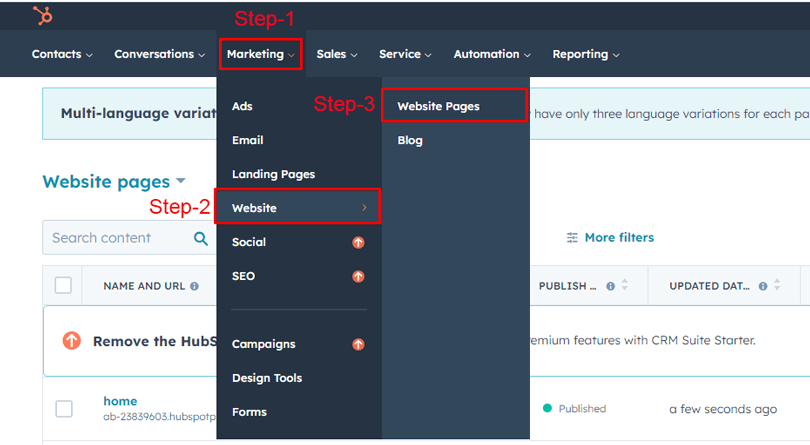
Hover your cursor over the desired page and click on the “Edit” option.
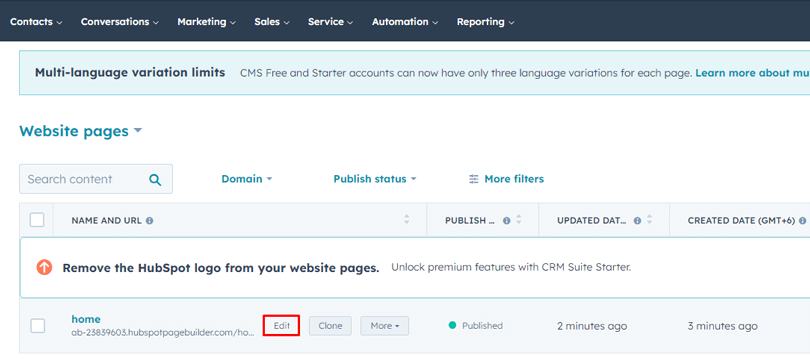
Inside the content editor, open the “File” menu and choose “New” > “Language variant.”

In the dialog box that appears, click on the “Variation language” dropdown menu, and select “English.” Then, click on “Create.”
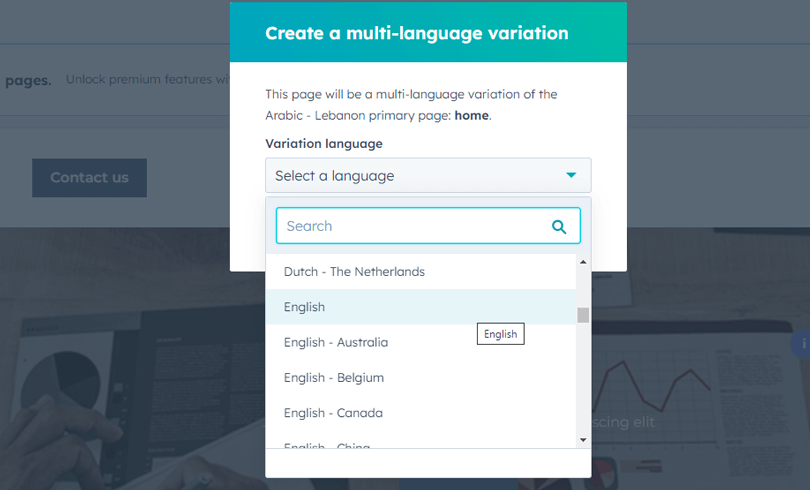
If you wish to edit the language for a specific variation, access the “File” menu and select “Page settings.” Within the dialog box, click on “Language” in the left sidebar. Next, click the dropdown menu for “Page language” and choose a Language like “English.”
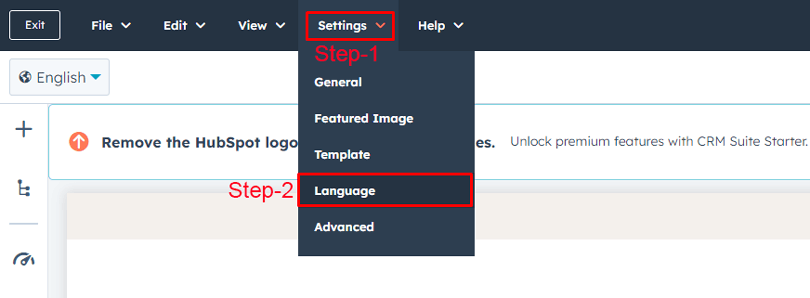
To switch between different language variations, simply click on the “Language” dropdown menu located in the top-left corner and select “English.”
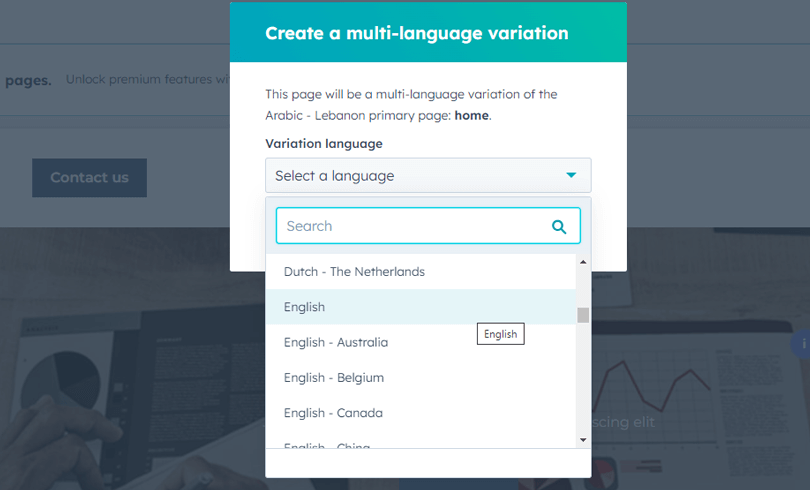
To access your content in HubSpot Website Page, follow these steps:
Navigate to Marketing > Website> Website Pages within your HubSpot account.
Identify pages with multi-language variations by locating the language globe icon when hovering over a page.
To explore all multi-language variations of a page, click the right arrow icon.
To delete a multi-language variation:
Hover over the variation and open the More dropdown menu. Choose “Remove from multi-language group.”
In the subsequent dialog box, click “Remove” to separate the multi-language variation into its own page.
Now, hover over the page and select “Delete” from the More dropdown menu. In the dialog box, type “delete,” and then click “Delete.”
To include a page in an existing multi-language group:
To designate a different multi-language variation as the primary page in the group:
Here are the instructions for editing global content in multi-language pages in HubSpot:
Here are the instructions for adding a language switcher to a page in HubSpot in English:
If you need assistance, consider reaching out to HubSpot’s support or hiring a HubSpot CMS partner like Codfer, who can provide expert services to set up, customize, and manage your browser language website effectively.
HubSpot CMS may have additional costs depending on your subscription plan and the number of languages and features you require. It’s best to consult with HubSpot or your chosen HubSpot CMS hub partner for pricing details.
Yes, you can integrate third-party translation services with HubSpot CMS to streamline the content translation process. Many translation services offer integrations or APIs that work seamlessly with HubSpot.
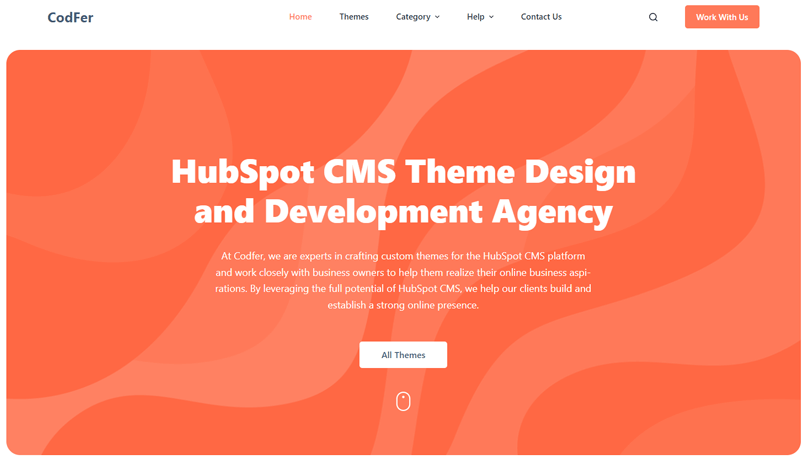
Codfer offers premium HubSpot CMS services tailored to your specific business needs, simplifying the process of establishing your online presence. Whether you’re setting up a website or an e-commerce store, Codfer provides a diverse selection of HubSpot CMS hub themes to choose from, ensuring a hassle-free setup.
But what if you’re looking for a unique and customized appearance for your website? You’re in luck! Codfer boasts a team of highly skilled and experienced developers ready to assist you. They will meticulously fine-tune every aspect to ensure your website matches your vision precisely.
Codfer is your partner in achieving your online goals effortlessly. Contact them today to access their exceptional HubSpot CMS services and take your online business to the next level.
As the world becomes increasingly connected, the need for multi-language websites is more important than ever. HubSpot CMS for multi language websites makes it easy to manage and maintain content across multiple languages while maintaining a cohesive and consistent brand message.
By unleashing the power of HubSpot CMS, businesses can expand their reach to new markets and connect with customers from all corners of the globe. With user-friendly features and a robust support team, HubSpot CMS hub is the ideal solution for businesses that want to take their international growth to the next level.